Traducción al español
aquí
In the previous article on
Calculating minds
I was showing a calculator written in Excel and now I shall explain
how to make calculators in Excel.
New enhanced calculator
If you like the calculations as well as I sure that you will like the new
calculator with these improvements (Version 4):
- Calculator mode without floating keys.
- New calculator beta 5, with all trigonometric functions.
- New full calculator 6, with all 67 function keys.
- Softkeys or keyboard equivalents for all keys.
- Improved tooltips with less flicker or blink.
- International geolocalized calculator.
-
Information and help translated into 6 languages: English, Spanish,
French, Italian, German and Portuguese.
- Display the calculator in 56 colors.
ATTENTION: To
change the display color, choose a color in row 1.
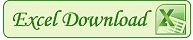 CalculadoraTactilPW4.xls
CalculadoraTactilPW4.xls
Be sure to try
Calculator without keys mode, selecting a keypad
number 7 and up. If you know or you learn all the tooltips or the physical
keyboard equivalents you will be able to calculate pressing physical keys such
as the
blind method of typing.
For example, the numbers e and pi are displayed by pressing E and P keys,
respectively.
How it was done the floating keys calculator
This calculator is initially opened without a floating key, ie without any
shape drawn initially by default, each key forms is generated dynamically when
you select a calculator number.
If you test it, you will find it much easier calculating with it than with the
first general purpose electronic calculator in the world, the
ENIAC, which lasted about 12
years since the contract sign until its final shutdown, but I hope you do not
use it to
calculate the trajectories of projectiles and hydrogen bombs.
This workbook
When it is opened run the macro
Workbook_Open that sets the range
codPais of the "Cod" sheet in cells B2:C220 linking the country dialing code
with a value for your language: 1-English 2-Spanish; 3-French 4-Italian
5-German 6-Portuguese, etc. This value is stored in the BM48 cell of the
"Calc" sheet.
In order for the function key supports
OnKey "/" such as operation of
dividing and not its effect by default to open menus, this property must being
changed:
If AO48 = 1 then calls macro
ActivaTeclado and
dibujaTeclas with
the keyboard number in cell BN13.
Workbook_BeforeClose calls
DesactivaTeclado and
re-modify the default value:
Calc sheet
Worksheet_Change event launches by changing the value of these
cells:
- AO48 = 1: ActivaTeclado; = 0: DesactivaTeclado
-
AC48 to activate o deactivate Tooltips, calls to dibujaTeclas
- BM48 change language and if AC48 = 1: dibujaTeclas
-
BN13 calls to dibujaTeclas with another keyboard number
Worksheet_SelectionChange runs in two cases:
-
When Tooltips are enabled and active cell is in column 101, by reading the
value of the active cell that contains the equivalent key down and calling
macro tecla
-
If the row is the one and the columns between 21 and 76, change the
display color
Module modAyuda
AyudaCalc macro is changing the text and the position of the giant key
help in 9 steps, calling
textoAyuda looking translation in the
"Languages" sheet with the VLOOKUP function.
Module modCalc
This module contains the macro that does the calculations themselves:
tecla passing the key value of the pressed key buttons virtually on the
spreadsheet or really in the physical keyboard.
Each digit of a number is forming the number visualized on the display.
Changes to a darker color the last key pressed, and if it is an operation with
two operands, the operator is diffuses in yellow to remember what was the last
operator pressed.
Opera function performs operations for operators with two operands,
such are: add, subtract, multiply, divide, percentage, module, logarithms and
powers in y base.
Additional functions of the calculator are:
-
valTrigo performs trigonometric functions with degrees and radians.
- u_fact calculates the factorial of an integer.
- swapTeclas swaps the two operands.
- visTecla hide or show a key.
-
grabaTeclado to create another sheet with a new key number, calling
posTeclas
-
Traduce passing a code gets a translation into one of 6
languages.
Module modTeclado
The routine
ActivaTeclado runs Application.OnKey function once for
each key of the "Teclado" sheet by assigning a code in column D to a procedure
in column E, getting physical keys assigned to the virtual keys on the
calculator.
DesactivaTeclado makes the opposite assigning default code to each
physical key.
With
extensibility may include programmatically in VBE, Tools,
References, the reference to
Microsoft Visual Basic for Applications Extensibility 5.3 needed to
dynamically create procedures
calling
IncluyeSubModulo to be executed only once, and is
therefore commented in the macro
ActivaTeclado. Each of these nearly
100 procedures automatically generated then calls macro
tecla
with its key type argument, such as in this example:
Module modTeclas
Routine
dibujaTeclas is reading from a "Teclasn" sheet, where n is
a keyboard number from 0 to 100 (0 to 6 per default), each of the keys that
make up the keyboard and draw them according to their properties: name, text,
font, color, size, style, top and left position, width, height and visible.
posTeclas routine creates a new "Teclasn" sheet when you want to record
a new keyboard.
creaTecla add a shape calling
AddShape with
msoShapeBevel type with the appearance of a button, similar to a
key.
tipTecla function gets the text from the Tooltip of a key from the
column F of the "Teclado" sheet with its operation and, in parentheses, their
corresponding equivalent physical keys, eg:
Random number (A) so that
pressing A key calculates a random number.
How to make calculators
This video explains how to use and create Excel calculators.
The best is the ability to create new calculators, customizing the shape of
keys and expanding and improving the
graphical user interface to the
taste of each, without knowing programming, just to know how to change text
and size of keys shapes and knowing to drag and drop buttons, which is learned
in two minutes watching the above video.
Comparison with the Windows Calculator
As that seems to Micro$oft Calculator, nothing is further from my intentions.
Of the 8 calculators that I supply, the only one I wanted to look like the
Micro$oft Windows is No. 2 and only in its appearance not in their
calculations that leave a lot to be desired for several errors that
hides:
Incorrect Calculator Results When You Use the Percent Key
Test in the standard and scientific Micro$oft calculator:
4 sqrt - 2 = -8.1648465955514287168521180122928e-39 (any calculator
gives 0)
50 + 25% gives 12.5 (others calculators giving 62.5)
50 [Inv] [Hyp] sin give 4.6052701709914238266212392672083. The arc
hyperbolic sine in degrees and radians gives the same value always in radians,
when in degrees should give 263.8625443153
0 x^y 0 = 1 most calculators
give a value 0 or better unspecified or undefined, but Google calculator also
gives 1 with 0^0. See:
Wikipedia Zero to the zero power
The scientific mode before Windows 7 is not the key square root [sqrt], which
is a real mess. When switch between standard and scientific Micro$oft
calculator, calculations are lost, which does not happen with my Excel
floating calculators. I have much more reason to never use this impoverished
calculator...
Running this calculator
To run with
CTRL + SHIFT + C shortcut keys in a shortcut created on the
desktop with this destination:
Keyboard shortcuts for Windows
The Windows calculator I run with
ALT + SHIFT + C and has a very large
stick which makes very small!!! and that would
not be maximized or enlarged?!!! which is why I started ruminate on the
idea of making one in Excel, that it has an excellent Zoom...
Traducción al español
aquí
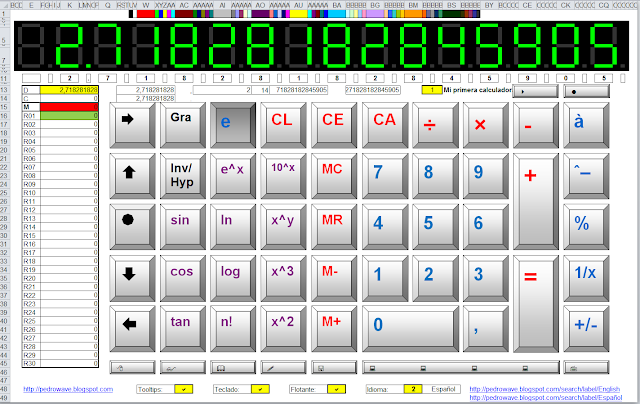











No Response to "How to make Excel calculators"
Leave A Reply
Dime si te gusta lo que lees y, si no te gusta, dime por qué. Tengo habilitada la moderación de comentarios. Tu comentario se publicará pronto.